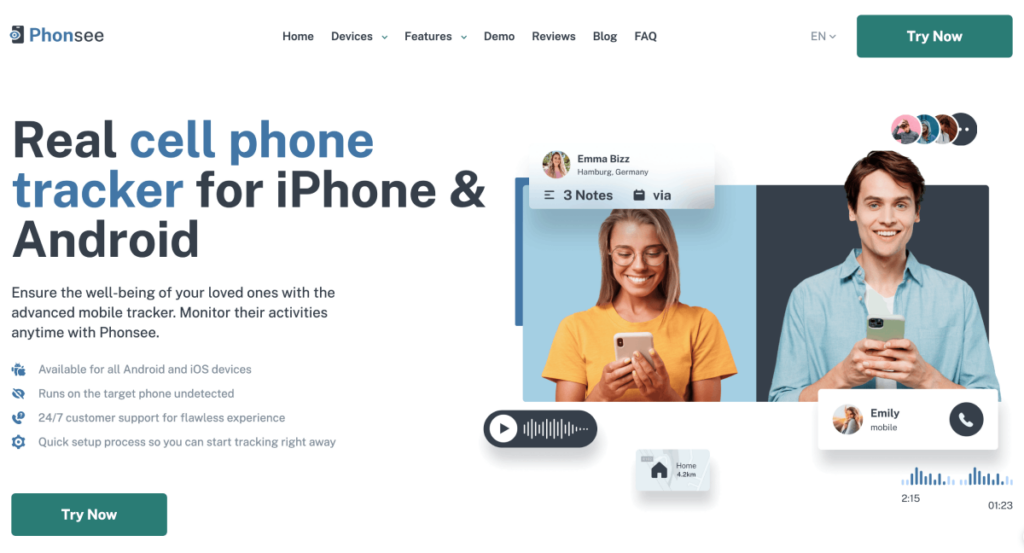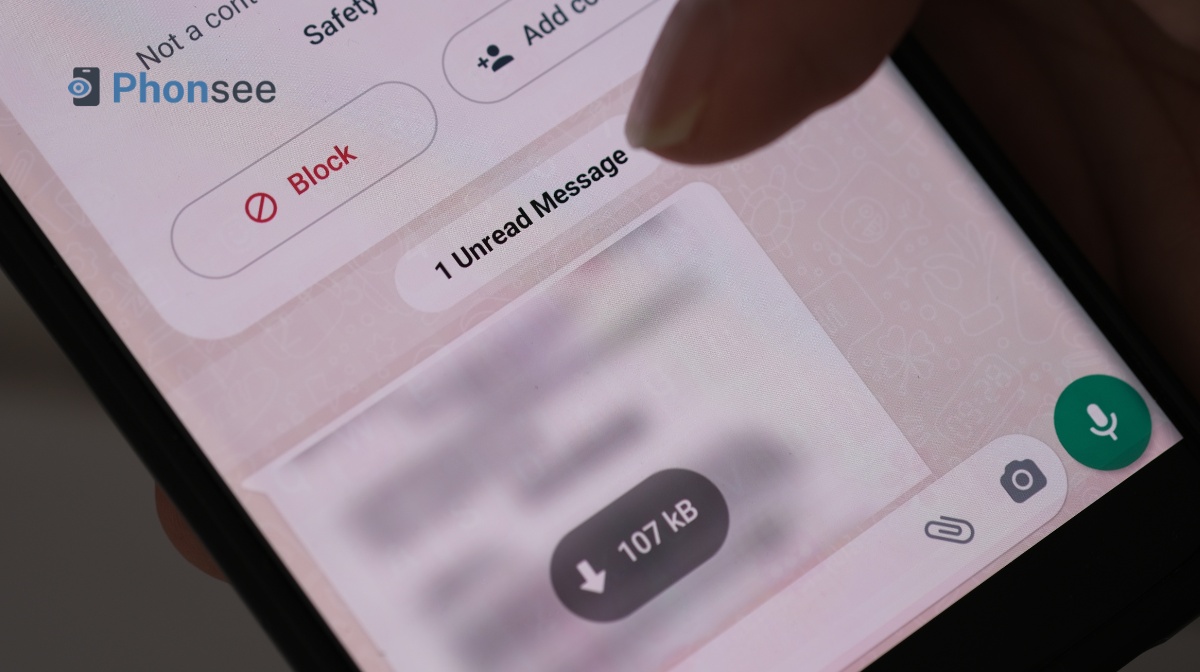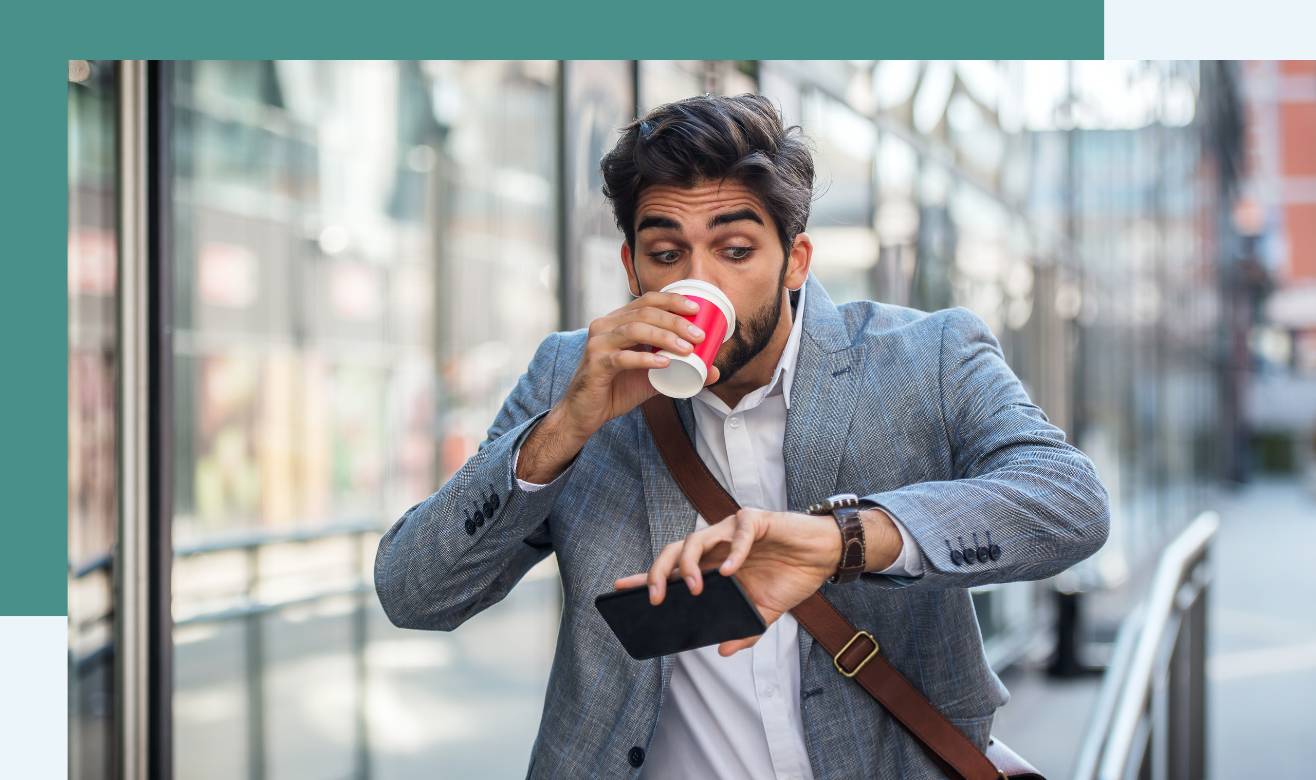How to Automatically Forward Text Messages to Another Phone
Texting is both convenient and… overwhelming.
Have you ever wondered how many times a day your phone makes that “ding sound”?
In the U.S. (just think about it!), mobile users sent around 2 trillion messages in 2021, and that number is only expected to grow.
One way to manage a flood of texts piling up on your devices is to set up message forwarding so all your messages are in one place. It’s also a helpful tool for keeping an eye on your child’s activities if you’re concerned about the content they’re sharing.
So, let us explain how to automatically forward text messages to another phone in three simple ways.
Table Of Contents
Can You Forward Text Messages?
Yes, and you can do so without much effort once text forwarding is set up. All messages will be sent to your device automatically right after someone sends or receives them.
Best of all, the tools and apps we are going to recommend won’t notify the phone’s owner about the forwarding. Your second device will be free of annoying notifications. Your child’s phone will stay silent while you’re using a forwarder app for parental control. They’re convenient for all use cases.
Let’s take a close look at the best tools you can use to set up automatic text forwarding on Android and iOS devices.
Phonsee App – More That Text Forwarding
Phonsee isn’t a usual message-forwarding app. It lets you read someone’s texts, but it doesn’t forward messages to another phone. Phonsee allows you to view them in your online Control Panel. In real time. And since it runs in Stealth mode, no one will know you’re keeping an eye on their texts.
Using Phonsee will take you a few taps. You just need to select a particular contact and click on it to see a complete message history, including new texts.
All messages will be displayed in a convenient chat format; you’ll see text bubbles with attached files, timestamps, and contact details.
How to Forward Text Messages Using Phonsee?
Phonsee supports all kinds of messaging apps and devices, so you’ll know what someone’s talking about on iMessage, Google Messages, WhatsApp, Viber, Telegram, and other platforms.
Here’s how to forward messages to another phone using it:
Step 1. Create your Phonsee account.
Step 2. Pick a subscription plan.
Step 3. Follow the instructions in your welcome e-mail to install and set up Phonsee.
Step 4. Log in to your Phosee account.
Step 5. Select “Text Messages” from the menu to access their chats.
What Else You Can Do With Phonsee
Text forwarding is Phonsee’s star feature, but it’s not the only one. There are plenty of amazing tools that allow you to:
- View call logs and contacts with names, numbers, and profile pictures.
- Monitor social media activity on Facebook, Instagram, Snapchat, WhatsApp, Discord, Tinder, LINE and other platforms.
- Read e-mails, notes, and calendar entries.
- Track the exact GPS location of your target phone.
- View detailed location history and routes.
- Set up geofences to receive instant alerts when your target device enters or leaves particular areas.
- View photos and videos stored on their device.
- See browsing history with bookmarked pages.
- Set up automatic screen capture.
- Record keystrokes made on their phone.
How to Automatically Forward Text Messages to Another Phone Android
Android phones are more flexible than iPhones, but not when it comes to text message forwarding. They don’t have dedicated features for this, so you’ll need to get a third-party app. You can download one from your go-to app store or from the company’s website (that’s how apps like Phonsee work).
When preparing this post, we found Text Forwarder, which has a great rating on the Google Play Store. Its free version is a bit overloaded with ads, but overall, it’s a reliable app that gets the job done. Here’s how to use it:
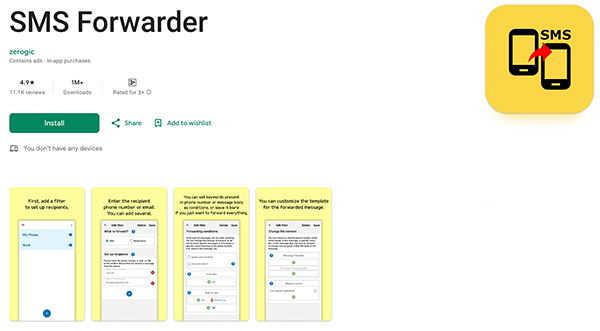
- Step 1. Download Text Forwarder from the Google Play Store.
- Step 2. Select Filters, then tap “+.”
- Step 3. Choose Incoming SMS and enter the phone number or e-mail of your device. That’s it! All incoming messages will be forwarded to your phone.
How to Automatically Forward Text Messages to Another Phone iPhone
Do you know why Apple devices are so great? The one-word answer: syncing. Any iPhone automatically forwards text messages to another device that’s running iOS and signed in with the same Apple ID. You don’t need additional software to forward messages between two iPhones.
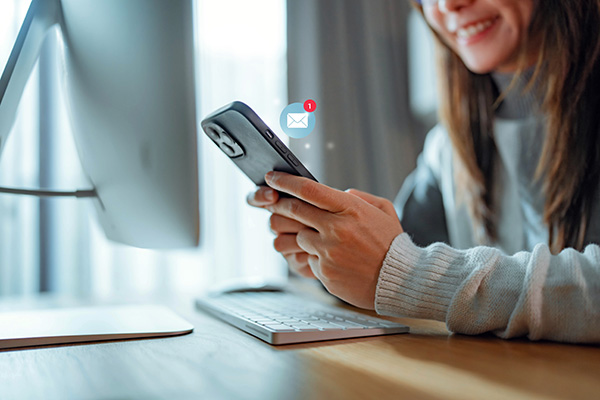
Follow these steps to enable “Text Forwarding” on iPhone:
- Step 1. Open Settings on your target iPhone.
- Step 2. Select Apps, then Messages.
- Step 3. Toggle on Text Message Forwarding.
- Step 4. Choose the device to which you’d like to forward messages.
Conclusion
How do I forward a text message, an e-mail, or a photo to another phone? You can set up automatic forwarding manually or let Phonsee handle everything for you in just a few clicks.
As soon as Phonsee is on your target phone, you can remotely monitor SMS, calls, social media chats, media files, location, browsing history, and much more in real time. It runs silently in the background, so you can get the info you need without stress.
FAQ
Yes, you can automatically forward messages to another phone. There are many ways to do so, but the best method for you depends on your target device’s operating system. If it’s running iOS, you can enable Text Forwarding in Settings. For an Android phone, you’ll need a third-party app.
Yes, and even better, there are apps that let you monitor incoming and outgoing text messages in real time. Our top recommendation is Phonsee, an advanced text monitoring tool that’s compatible with most Android and iOS phones. It transfers data from your target device to an online dashboard, which you can access from any device with a browser.
Yes, you can forward calls and texts by enabling Text Forwarding and Call Forwarding on both iPhones logged in with the same Apple ID. This method also applies to iPads and MacBooks. Keep in mind that it only works if both devices are connected to the Internet.
We’ve tested a few apps for this post, and Phonsee stands out. It lets you remotely access someone’s Android phone to check text messages, e-mails, photos, videos, and other data from your own device.