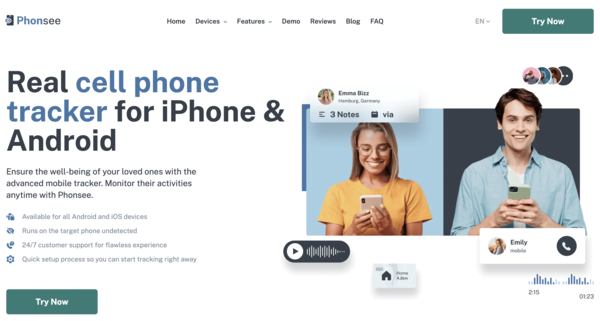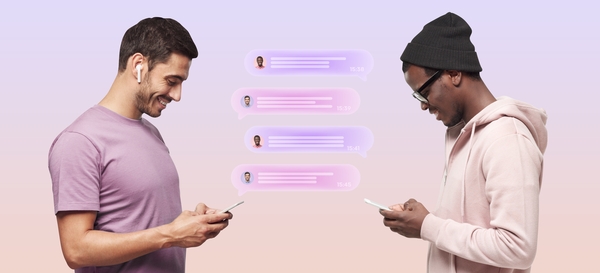
How to Read Someone Else’s Text Messages Online for Free: 4 Working Methods
There are various reasons why you might need to know how to read someone else’s text messages online for free. Perhaps you’re a concerned parent wanting to ensure your child’s safety in an increasingly complex digital world. Maybe you need to access messages from a phone you’ve left at home or work. Whatever the reason, it’s possible to view text messages from another device.
This guide will walk you through four distinct methods to help you understand how to see someone’s text messages. We will explore different tools and techniques, from specialized apps to built-in phone features. It’s crucial to remember that accessing someone’s private information requires careful consideration of privacy and legality. Always seek consent when necessary and use these methods responsibly.
Let’s explore the options available for both Android and iOS devices.
Table Of Contents
Method 1: Use a Monitoring App Like Phonsee
When you need a reliable and comprehensive solution for how to see someone’s texts, using a dedicated monitoring application is often the most effective route. Among the many options available, Phonsee stands out as a powerful and user-friendly choice. It is designed to give you a complete overview of the target device’s activities, including text messages, in a secure and discreet manner.
Why Phonsee is the Best Option
Phonsee offers a robust set of features that go beyond simple text message monitoring. It provides a full-fledged monitoring experience, making it an ideal tool for parents who want to protect their children from online dangers like cyberbullying or exposure to inappropriate content.
Here are some of the key advantages of using Phonsee:
- Comprehensive Message Tracking: Read all incoming and outgoing SMS messages, as well as conversations on popular social media and instant messaging apps.
- Stealth Mode: The app runs invisibly in the background of the target device, ensuring your monitoring remains completely confidential. The user of the phone won’t know it’s there.
- User-Friendly Dashboard: Access all the collected data from a clean, intuitive online dashboard that you can log into from any browser.
- Beyond Texts: Phonsee can also track GPS location, view call logs, monitor browsing history, and even record keystrokes with its keylogger feature.
- Cross-Platform Compatibility: It works seamlessly with both Android and iOS devices, offering flexible solutions for different needs.
How to Use Phonsee: A Step-by-Step Guide
Getting started with Phonsee is straightforward. Here’s how do you read text messages from another phone using this powerful app:
Step 1. Create Your Account: Visit the official Phonsee website and sign up for an account. Choose the subscription plan that best fits your monitoring needs.
Step 2. Select the Device Type: During the setup process, you will be asked to specify whether you want to monitor an Android or iOS device. The installation process will vary slightly depending on your choice.
Step 3. Install the App: You will receive an email with detailed instructions. For Android, this usually involves downloading and installing the app directly onto the target device. For iOS, you may only need the person’s iCloud credentials, with no physical installation required.
Step 4. Start Monitoring: Once the setup is complete, log in to your Phonsee dashboard from your own computer or smartphone. From here, you can navigate to the “Text Messages” or “Social Apps” section to see all conversations in real-time.
Useful Tips for Using Phonsee
- Keyword Alerts: Set up alerts for specific keywords. You’ll receive a notification if words like “bullying,” “drugs,” or any other term you’re concerned about appear in a message.
- Check Regularly: For the most effective monitoring, make it a habit to log into your dashboard and review the latest activity.
- Use Other Features: Take full advantage of Phonsee’s capabilities. The location tracker can help you know where your child is, and the web filter can block access to harmful websites.
Method 2: Use Google Messages for Web
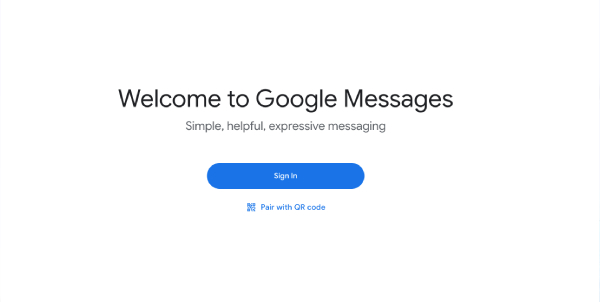
For Android users, a simple and free option is to use Google’s “Messages for Web” feature. This service allows you to pair your Android phone’s Messages app with a web browser on a computer or another phone. While primarily designed for convenience, it can be used to check messages from another phone if you have temporary physical access to it.
Setting Up Messages for Web
This method is straightforward and doesn’t require installing any third-party apps on the target phone. It essentially mirrors the phone’s text messages to a web interface.
Step 1. On the target Android phone, open the “Messages” app.
Step 2. Tap the three-dot menu icon or your profile picture in the top right corner and select “Device pairing.”
Step 3. On your own computer or another device, open a web browser and go to the official Google Messages for Web website. A QR code will be displayed on the screen.
Step 4. Back on the target phone, tap the “QR code scanner” button and point the phone’s camera at the QR code displayed on your browser. The phone will vibrate once it successfully pairs.
Step 5. The browser on your device will now sync with the phone’s messages, and you can view and send texts directly from your web browser. To maintain the connection, you can often select an option like “Remember this computer” during the pairing process.
Important Considerations for This Method
- Connection Dependency: This method only works as long as the target Android phone is turned on and has a stable internet connection (either Wi-Fi or cellular data).
- One Active Session: You can pair a phone with multiple computers, but only one web session can be active at a time.
- Notification of Use: The user of the phone may see a persistent notification indicating that Messages for Web is active, which makes this method less discreet than a dedicated monitoring app.
Method 3: Enable Text Message Forwarding on iPhone
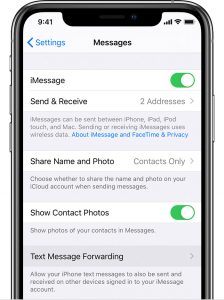
For those within the Apple ecosystem, a built-in feature called “Text Message Forwarding” provides a seamless way to see someone’s texts on another Apple device, such as an iPad, Mac, or another iPhone. This is an excellent solution for anyone who wants to sync messages across their own devices or for parents who manage their family’s Apple IDs.
How to Set Up Text Message Forwarding
To make this work, all devices must be signed in to the same Apple ID, and you will need initial access to the target iPhone to configure the settings.
Step 1. On the target iPhone, open the “Settings” app.
Step 2. Scroll down and tap on “Messages.” Ensure that iMessage is toggled on.
Step 3. Tap on “Text Message Forwarding.” You will see a list of all other Apple devices that are signed in to the same Apple ID.
Step 4. Toggle the switch on for the device(s) where you want the text messages to be forwarded.
Step 5. For security, a verification code may appear on the device you just enabled. You’ll need to enter this code on the original iPhone to complete the setup. Once done, all SMS/MMS messages sent and received by the iPhone will also appear on the selected device.
Advice for Using This Method
- Same Apple ID: This method hinges on all devices being connected to a single Apple ID. This is most practical in a family setting where a parent might manage a child’s device under their own account.
- iMessage and SMS: This will forward both iMessages (blue bubbles) and standard SMS/MMS messages (green bubbles).
- Disabling the Feature: Be aware that the user of the target iPhone can easily disable this feature by going back into the settings.
Method 4: Sync Messages via iCloud
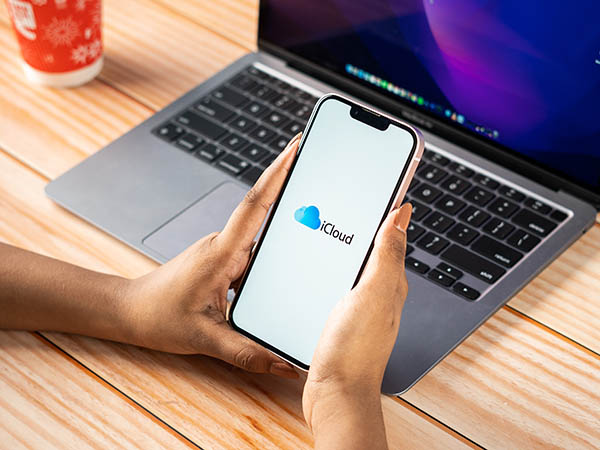
Another native Apple feature that can be used is iCloud syncing for Messages. When enabled, this feature uploads all of a user’s iMessages to iCloud, making them accessible on any device logged into that same Apple ID. This is less about real-time forwarding and more about creating a universal, synced message history across devices.
How to Enable iCloud Message Syncing
This process is simple and, like text message forwarding, requires all devices to be on the same Apple ID. This is a great way to ensure you have a backup of all conversations.
Step 1. On the target iPhone, navigate to “Settings” and tap on the user’s name/Apple ID banner at the top.
Step 2. Tap on “iCloud.”
Step 3. In the list of “Apps Using iCloud,” find “Messages” and make sure the toggle is turned on. On newer iOS versions, you may need to tap “Show All” to find it.
Step 4. Tap “Sync Now” to force an immediate backup of all existing messages to iCloud.
Step 5. To view these messages, simply sign in with the same Apple ID on another iPhone, iPad, or Mac. As long as iCloud sync for Messages is also enabled on that device, the conversations will automatically appear.
Useful Tips for iCloud Syncing
- Storage Space: Messages, especially those with photos and videos, can take up a significant amount of iCloud storage. You may need to upgrade to a paid iCloud+ plan if you exceed the free 5GB limit.
- Delayed Sync: Syncing is not always instantaneous. It can sometimes take a few minutes for new messages to appear on other devices, depending on the internet connection.
- How to check messages from another phone: Once synced, you can log in to any new Apple device with the same Apple ID, and the entire message history will download to it.
Conclusion
Whether you need to keep your child safe or simply access your own texts from another device, there are several effective ways to read messages remotely. For a powerful, discreet, and feature-rich solution, an app like Phonsee is the superior choice, offering complete peace of mind. For simpler, free alternatives, Android users can turn to Google Messages for Web, while iPhone users can leverage the built-in Text Message Forwarding and iCloud Syncing features.
Ultimately, the best method depends on your specific needs, the devices involved, and your relationship with the person whose messages you want to see. By choosing the right tool and using it responsibly, you can achieve your monitoring goals while maintaining respect and trust.