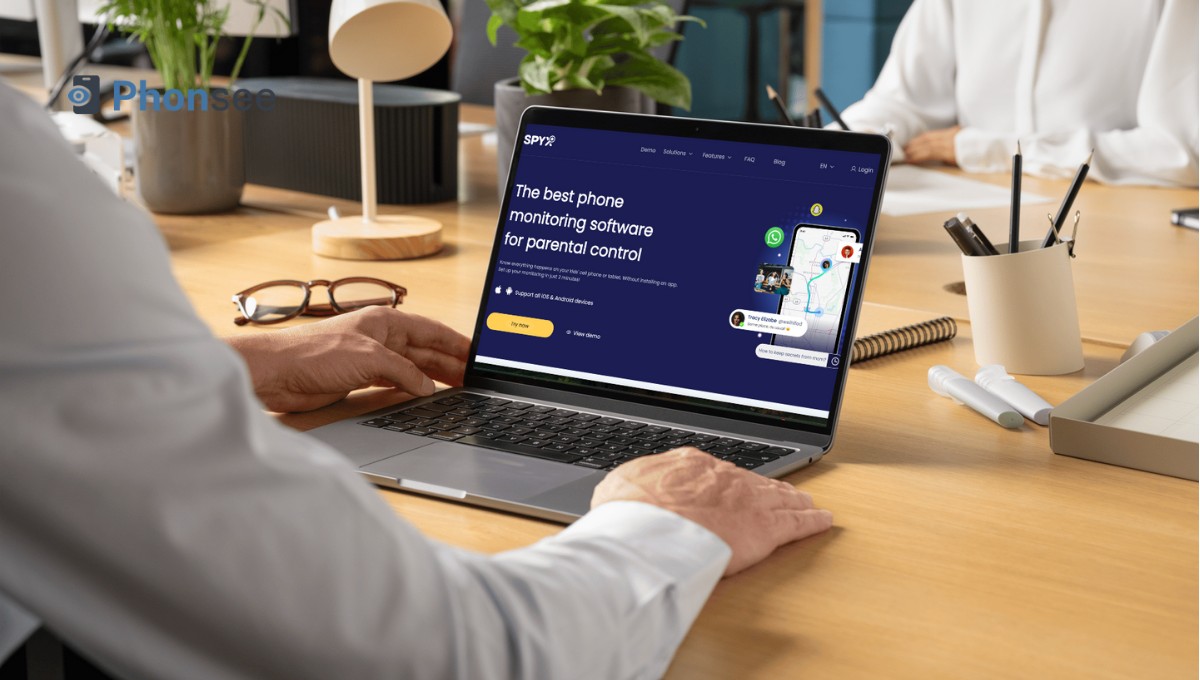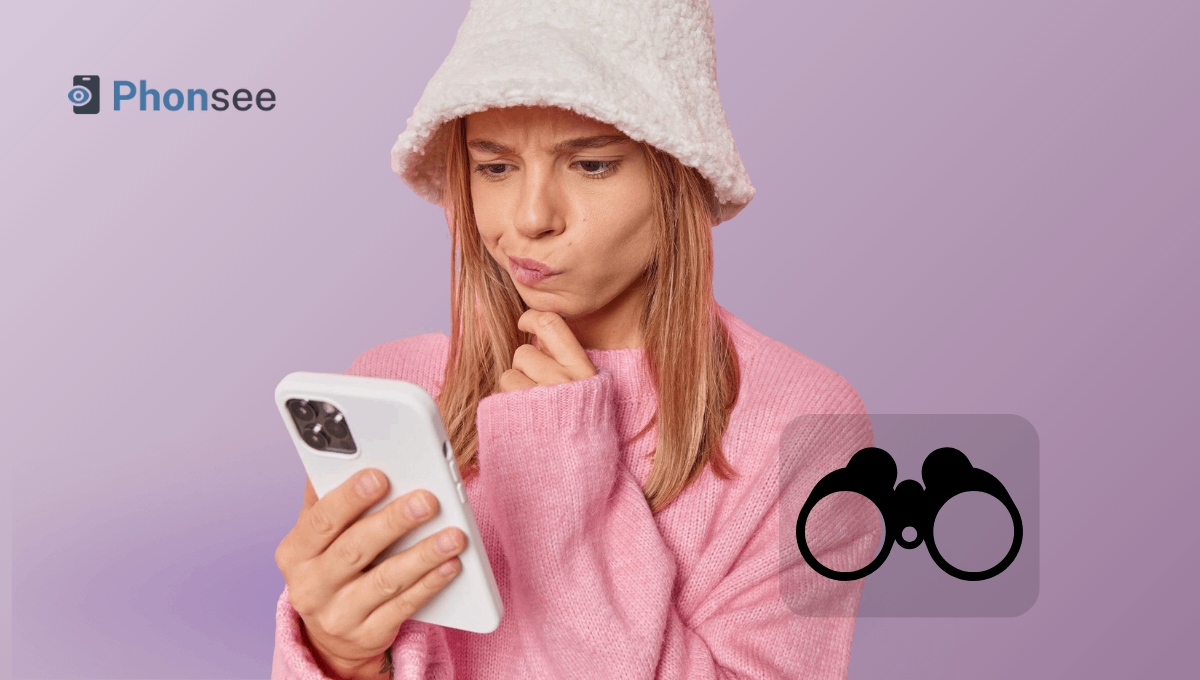
Is the System UI a Spy App? Find Out Here
We all know that digital technology advancements have transformed how we communicate, work, and access information. However, they’ve also opened new doors for malicious online actors to develop sophisticated spyware that gathers users’ sensitive personal information without consent.
According to statistics, 80% of all internet users have encountered spyware at some point. But is system UI a spy app? What does it do, and where can you find it on your Android smartphone? Let’s discuss the answers to these questions in detail.
Table Of Contents
What Is System UI?
In simple words, System UI is a system application that allows you to interact with the Android operating system. It includes all graphical elements that you see on your smartphone’s screen that are not related to any specific app.
The System UI app is basically a software layer that allows you to customize and control your smartphone’s display independent of all third-party applications.
What Does System UI Stand For?
The System UI stands for System User Interface, and its key aspects include:
- Status bar to show time, battery, network status
- Navigation bar with back, home, recent apps buttons/gestures
- Lock screen to secure the device
- Home screen, which appears when you unlock your device
- Notification panel that displays alerts and media playback controls
- Quick settings panel for brightness control, device settings, and toggling features like Wi-Fi, Bluetooth, flashlight, and airplane mode
- Volume controls for adjusting sound and media settings
Is the Android System App Spyware?
If you’re asking yourself what does system UI mean in terms of spyware, it’s important to note that it is not a spy app.
Many people think that it’s spyware because many spying applications use generic names to make them seem like part of the Android system. This tactic allows them to gather sensitive user data silently and stay hidden.
However, the native System UI is a legitimate part of the Android operating system and it plays a vital role in managing the user interface.
However, a spy app on your Android device could be disguising itself by using the System UI name. It doesn’t mean that the native System UI Android app is spying on you, but rather that a malicious app is using a similar name to avoid detection.
Where Do I Find the System UI On Android?
As mentioned above, a spy app could use the name “System UI” to disguise itself. So, you should always be cautious of unknown apps and check your device for anything suspicious.
These are the 3 different methods you can use to find the System UI on Android.
Check the App Drawer
Before explaining how this method works, we want to mention that the app drawer doesn’t show Android system apps. So, if you see an app with the name “System UI” in the app drawer, it’s not the native app that deals with the interface. You should probably remove spyware from your phone as soon as possible.
You can easily access the app drawer on most Android smartphones by swiping it up on the home screen. But if it doesn’t work on your smartphone, consider using these steps:
- Open the main device settings and go to “Home screen.”
- Locate the option “Show Apps screen button on Home screen” or simply “Show Apps screen button.”
- Turn on the toggle before this option and go to your home screen.
- Tap on the new icon that appeared on the home screen dock to open the app drawer.
- After that, you can go through all the apps in your app drawer to see if there’s any app named “System UI.”
Screen Through Installed Apps
Another efficient way to locate System UI on your Android is to screen through installed apps. Here’s how it’s done:
- Open the main phone settings and locate the option named “Apps” or “Installed Apps.”
- Tap on that to open up a list of all installed apps.
- Look at each installed app by slowly scrolling down to see if there’s anything labeled “System UI” or something similar.
View App Permissions
Consider viewing the app permissions if you can’t find anything in your app drawer or installed apps. It’ll allow you to see if there’s any System UI app on your device that has access to your personal and private data.
The following steps will help you complete this process:
- Open your device’s settings and tap on “Security and Privacy.”
- Locate “Permissions” or “Permission Manager” and tap on it to open a list of mobile features, such as camera, contacts, and location, that apps can access with permissions.
- Review each feature and check if any app named “System UI” has access to them.
How to Turn Off System UI?
If your smartphone has a spy app with the System UI name, you’ll most likely see it in the app drawer or installed app list. To remove it from the app drawer, press and hold the app icon for 3 seconds and then tap “Uninstall.” Whereas, you’ll need to tap on the app from the installed app list and then select the “Uninstall” button.
However, when it comes to the legitimate System UI Android app, you can’t turn it off, and it’s advisable not to try. That’s because it is essential for properly functioning your device’s interface. The only way to disable System UI is to root your Android, which can negatively affect your device’s security and void warranties.
Conclusion
While there could be a spy application on your mobile using the name “System UI” to stay hidden, it doesn’t mean that the legitimate Android system app that manages the user interface is malicious.
We hope you now understand System UI’s meaning and how to identify suspicious apps installed on your phone with the same name.
If you find an app disguised as System UI, make sure to remove it from your device as quickly as possible to protect your privacy and security.
FAQs
Yes, the System UI is necessary to ensure the proper functioning of your Android device. It handles essential interface elements like the status bar, navigation buttons, and the home screen, which are crucial for smooth operation.
The Android operating system doesn’t allow you to delete the native System UI app, as it is integral to your device’s functionality. You can only attempt to remove it by rooting your mobile, but doing so can void warranties and make your device vulnerable to security risks.
If there’s a spy app on your Android named System UI, you can find it by checking the app drawer, screening through installed apps, or viewing app permissions.