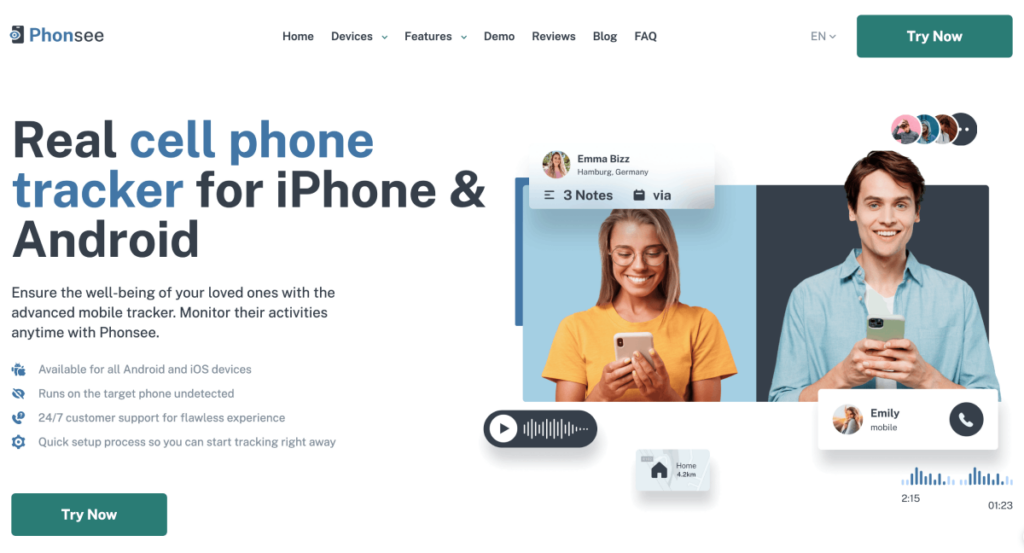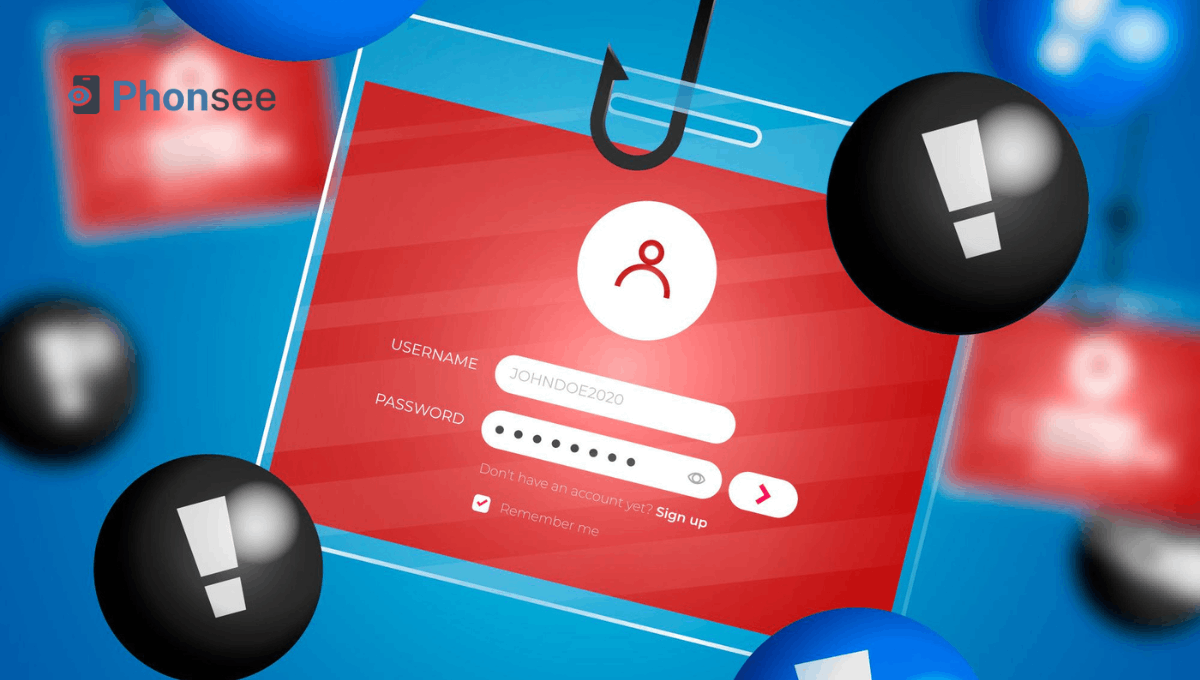How to Control Another Phone from Your Phone Without Them Knowing
You might have already heard about software tools that allow you to control another computer from yours. These solutions come in handy in different scenarios, such as helping your parents find their missing folders or assisting a friend with troubleshooting a technical issue.
However, if you’re asking yourself how to access other mobiles from my mobile for free, you’ve come to the right place. This guide will help you understand the right way to access a smartphone remotely using your own device.
Table Of Contents
What Is Remote Access and Control?
In simple words, remote access and control refers to the ability to access and operate another phone (or any other digital device) remotely. It involves using a specialized tool on your device in order to connect to another one in a different location through the internet.
As though you were holding the device in your own hands, it lets you access data and run apps on it. For instance, you can examine all of the files on an Android smartphone if you can remotely access it from your iPhone. Remotely accessing Android from an iPhone will also enable you to use your iPhone to access apps, explore its UI, and even make changes.
It’s important to note that the tool you use for remote access and control makes all the difference. Some tools offer full control over the target device, while others are limited to just screen sharing.
Additionally, not all software solutions for remote access are reliable. Some of them, especially free ones, can pose serious risks, such as installing hidden malware on your device and/or exposing your sensitive data to security breaches.
That’s why it’s critically important to opt for a reliable and secure solution to get remote access to a phone through your device.
Can I Access Someone Else Phone Remotely?
If you’re wondering how to access other mobiles from my mobile (iPhone or Android), you’re in luck. That’s because it’s very easy to remotely control another phone regardless of its location. To achieve that, you need to use a specialized app that allows you to make a connection to the target device over the internet.
However, choosing the right option can be a challenging task, as the market is filled with tons of options, where each claims to be the best. To make your search easy, we’ve compiled a list of the best apps to choose from.
Read also: Here’s How to Mirror Someone’s Phone without Making Them Suspicious
How to Remotely Control Android/iPhone from Another Phone without Permission
Here’s our list of the best remote-control apps that we’ve picked based on user reviews, features, ease of use, and our team’s first-hand experience.
| Application Name | Works on Devices | Ease of Use | Connection Mode | Price | Customer Rating |
|---|---|---|---|---|---|
| Phonsee | Android, iOS | Easy | 3G/4G/5G/Wi-Fi | Fair | 4.9/5 |
| AnyDesk | Windows, macOS, Linux, Android, iOS | Medium | 3G/4G/5G/Wi-Fi | Low | 4.8/5 |
| AirMirror | Android, iOS | Medium | 3G/4G/5G/Wi-Fi | Fair | 4.6/5 |
| TeamViewer | Windows, macOS, Linux, Android, iOS | Easy | 3G/4G/5G/Wi-Fi | Low | 4.5/5 |
All these apps have unique capabilities which you can use to remotely monitor Android phone or iOS device. Let’s look into these tools, starting with the top choice.
Phonsee – Best for Remote Monitoring
If you want to get a stealth iOS and Android remote access and control app to monitor your kids, partner, or elderly loved ones, Phonsee is definetly it. It lets you snap screenshots, access SMS and call logs, record keystrokes, block applications and websites, restrict access to certain WiFi networks, and more.
The best thing about Phonsee is its accessibility. Unlike most remote control apps, you don’t need to install anything on your own device. The data of the target phone can be accessed through your online Control Panel.
Key Features
- Access and control someone’s phone remotely from any browser
- Runs in Stealth mode, so the phone’s owner won’t know you’re controlling the device
- Monitors SMS, call logs, and chats on social media apps in real time
- Captures screenshots automatically at regular intervals
- Records keystrokes typed on the target device
- Lets you access and download media files in high resolution
- Allows you to block apps, websites, and Wi-Fi networks in a click
How to Control Another Phone Using Phonsee App
Want to know how to remotely view another phone right now? Let’s get you set up with Phonsee, then! Follow these steps:
- Click the “Try Phonsee Now” button to create an account with a valid email address.
- Select features you’d like to include in your personalized plan. When ready, hit Next.
- Pick a subscription from a list of available options. We recommend the three-month plan as it offers the best value for the price.
- When your purchase is processed, open a welcome email from Phonsee. It’ll contain your license code, a download link, and installation steps. Choose the right instructions for your device (Android or iOS) and install Phonsee.
- Log into your Phonsee user dashboard. That’s it! You now have full remote control of the target device, as if you were holding that phone!
Why You Need to Choose Phonsee
Can I access someone else phone remotely? Phonsee has everything you need to say “Yes!”
- 35+ Advanced Features. Besides basic tools for remote control, you’ll get GPS tracking, geofencing, social media tracking, and other cutting-edge features.
- Stealth Mode. Phonsee runs in the background of the target device and doesn’t show up on settings, the main screen, or the app tray.
- Real-Time Access. Monitor and control the target phone’s activities in real time without any delays.
- Full Visibility. See hidden apps, invisible folders, vanished messages, hidden contacts, and more.
- Offline Backup. Save photos, videos, chats, call logs, and more to your device for offline access.
AnyDesk – Best for Fast Remote Access to Smartphones
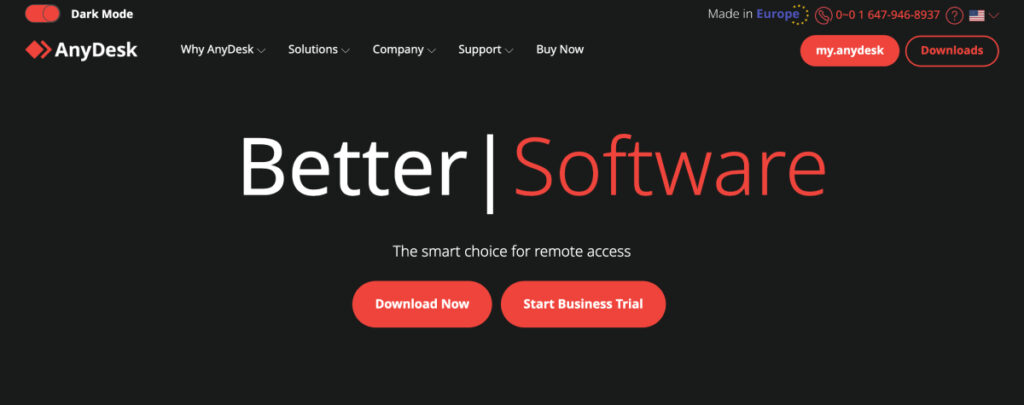
AnyDesk is a cross-platform app for remote device management and assistance. If you’re wondering how to control another phone from your phone without them knowing, its “Unattedened access” feature might be what you need. It allows you to connect to any device, iOS or Android, without permission.
Key Features
- Transfer and manage files between someone’s phone and your device.
- Install, delete, and control apps on the remote device.
- Use a built-in VPN for secure data transfer.
- Lets you remotely connect to any device without the owner’s permission.
How to Use
Here’s how to control another phone from your phone without them knowing iPhone and Android:
- Download and install AnyDesk on both your device and the device you want to control remotely. You can find it in the app stores and on the official website.
- Sign up for an account and purchase an AnyDesk license.
- Open AnyDesk on the target device. Under the device’s ID, tap “Set password for unattended access.” Follow the on-screen instructions to set a password.
- Now, open the Anydesk app on your own device. Enter the target device’s ID into the field under Remote Access.
- Enter the password you’ve set for the target device in the pop-up window. You’ll see the screen of the target device—now you can control it!
AirMirror – Best for Remote Controlling Android Devices
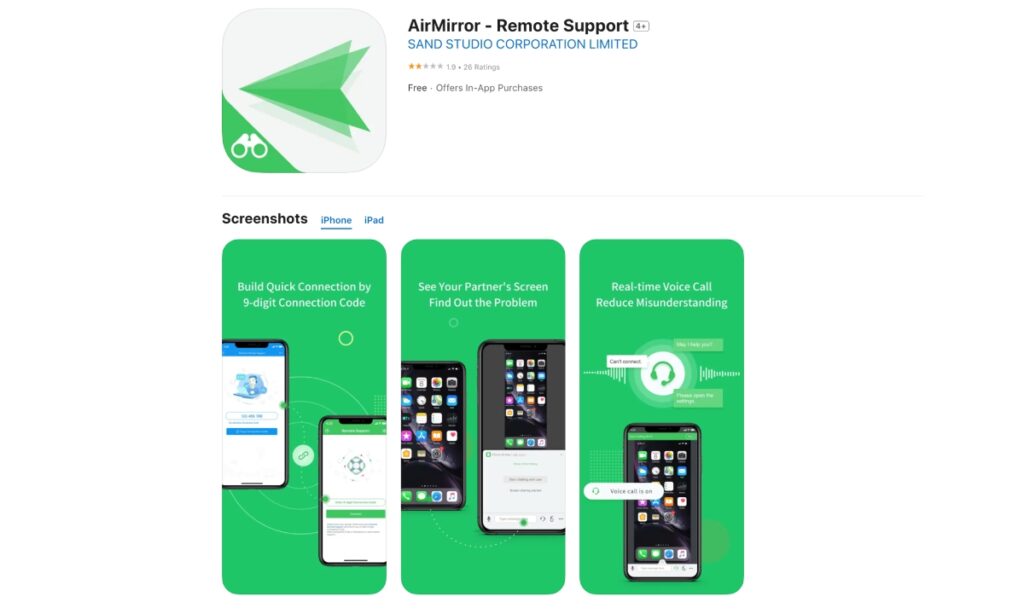
AirMirror was previously an Android-exclusive app, but now it works on all devices. It supports two versions: Remote Control and Remote Support. The latter is perfect for troubleshooting and training, as all your actions can be seen in real time. Those who wonder how to see other phone screen on my phone without them knowing might find Remote Control more useful.
Key features
- Real-time screen mirroring
- Remote support
- Real-time remote control
- Camera activation
- Microphone activation
How to use
Just like other apps on our list, AirMirror requires you to create an account:
- Go to airdroid.com and click on “Sign Up.” Enter your email, set a password, and create a nickname.
- Enter the verification code provided in your welcome email. Click “Verify.”
Once your account is set, follow these steps:
- Install AirMirror on your device from the App Store or Google Play Store.
- Install AirMirror on the device you wish to control.
- Sign into your account on both devices.
- Open the AirMirror app on your phone. Then, pick the target device from a list to access it remotely.
Read also: How to Unlock iPhone Without Passcode or Face ID
Teamviewer – Best for Controlling Phones for Professional Work
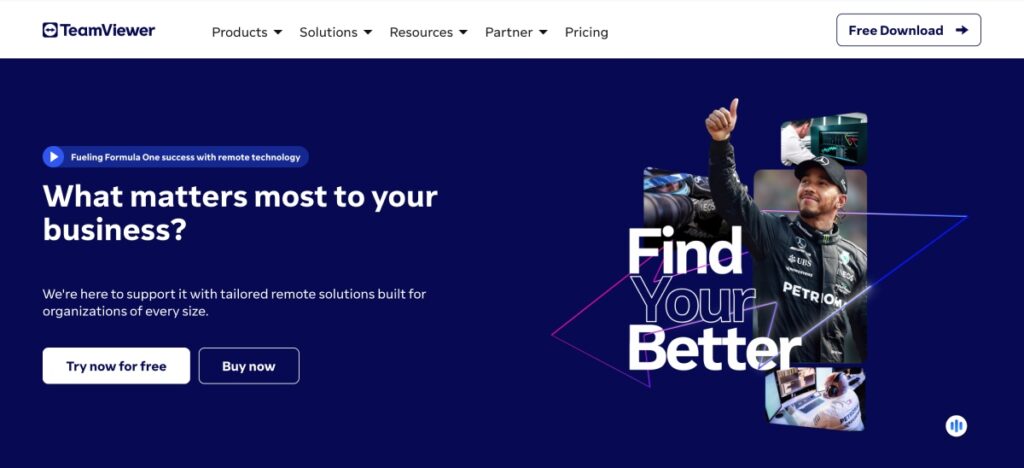
You know TeamViewer – it’s that tool you’ve used at least once to rescue your friend’s PC remotely. They’ve now got apps for smartphones, too – both Android and iPhone. We’ll focus on the Android version because it lets you remotely control Android phone from another phone without permission. TeamViewer iOS doesn’t have such functionality yet.
Key Features
- Connect to the controlled device remotely without permission.
- Manage, install, and uninstall apps.
- Access and transfer files between devices.
- View and control the device’s screen in real time.
How to Use
Here’s how to remotely access Android phone without knowing using TeamViewer:
- Create your account at teamviewer.com.
- Install the TeamViewer Remote Control app from the Play Store on your device.
- Install the TeamViewer Host app on the device you wish to monitor. Open it and tap “Assign Device.”
- Enter your login credentials and give that device a display name. Tap the “Assign” button.
- Open the TeamViewer Remote Control app on your phone. Choose the “Computers” option from the bottom menu.
- Tap My Computers, then pick the target device from the list. Tap the connect icon (blue arrows). That’s it!
Why You Might Need to Control Another Phone Remotely
These are the most common situations where controlling someone’s phone from your own device can be useful.
- Solving Technical Problems: Using a friend or family member’s phone remotely can help you troubleshoot technical problems and find solutions without having to be there in person.
- Managing Multiple Devices: A remote control app allows you to manage your personal and professional phones from a single place and stay organized.
- Parental Control: It also allows you to monitor and control your child’s phone use as needed to ensure their safety at all times.
- Managing Employees: Even if you’re on the go, you can monitor your team’s progress and provide support whenever needed.
- Helping Loved Ones: Guide parents or less tech-savvy users through different tasks like installing apps or changing settings as required.
FAQ
Android phones don’t have a built-in “Control Nearby Devices” feature like iPhones do, so you’ll need to install a monitoring app on your target Android device. We recommend using tools that run in stealth mode and have a web-based interface, like Phonsee. Once installed, it runs silently in the background of a target device while sending data to your online control panel, which you can access from anywhere.
All the apps we’ve listed have desktop versions that work similarly to their mobile counterparts. You can download one from their official site onto your computer and then connect it to the target device just like you would with the mobile app.
Pay attention to these signs:
– Your phone drains faster than usual.
– Unexplained data usage spikes.
– System settings you don’t remember changing.
If you suspect your phone has been compromised, install antivirus software to spot and delete any malware. Some guides on how to stop someone from accessing your phone remotely also recommend performing a factory reset, but we suggest this as a last resort.
Conclusion
There you have it. Controlling another phone from your own phone is not difficult. You just need to make sure that you opt for a trustworthy app that not only ensures your security but also performs reliably without bugs.
While it’s not possible to control another phone from your phone without an app, all the options we’ve listed in this guide are extremely easy and safe to use.
Lastly, if you want to access another phone using your own device discreetly, Phonsee is your best choice. It comes with a stealth mode that allows it to run silently without showing any notification or icons on the target device.