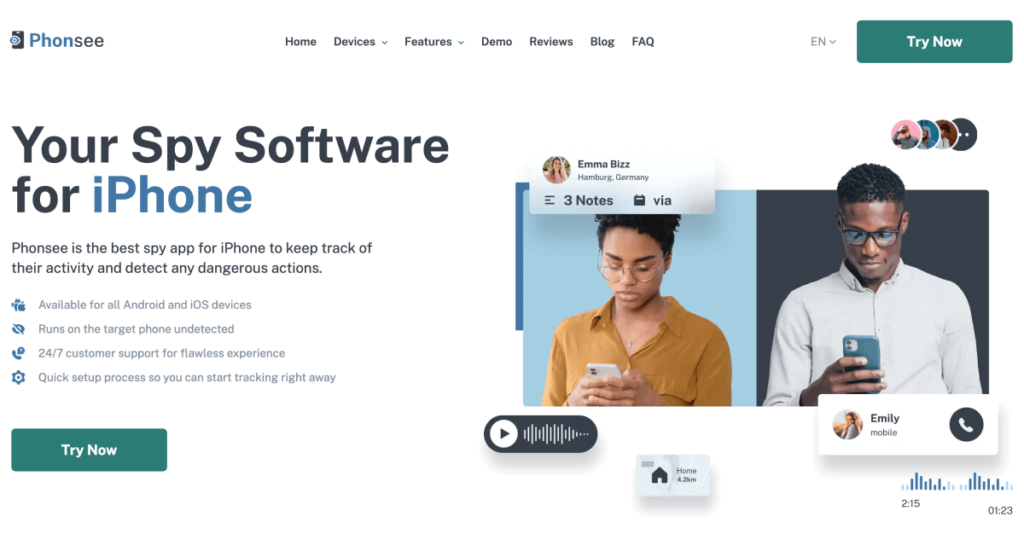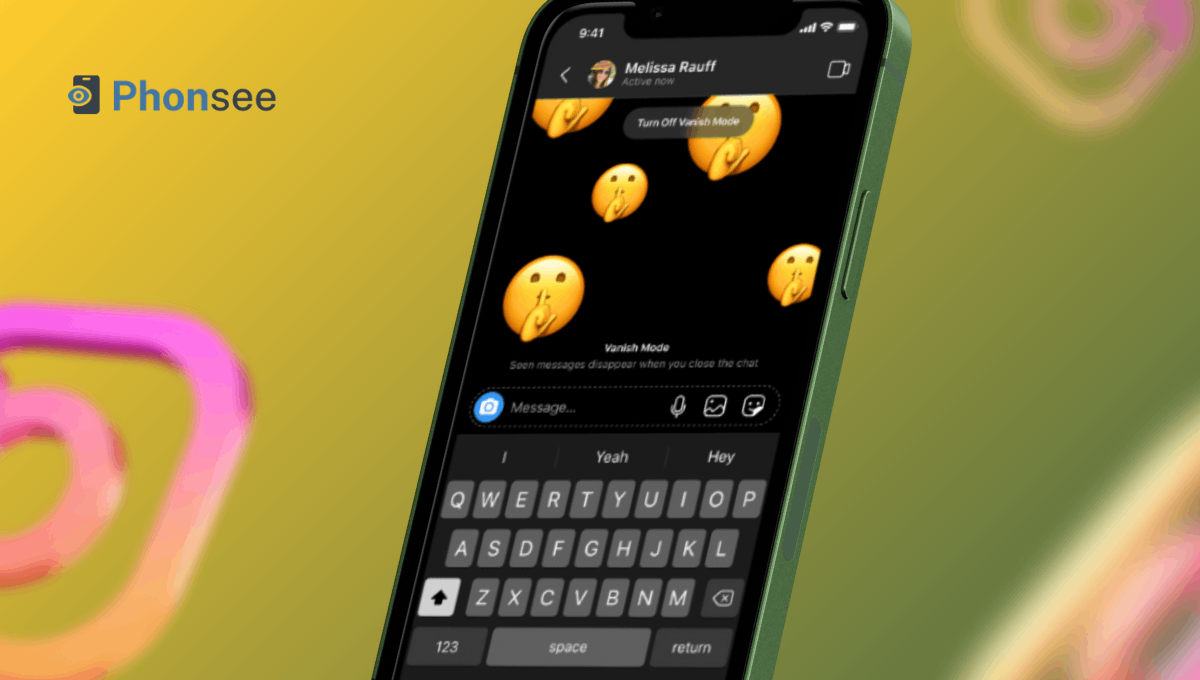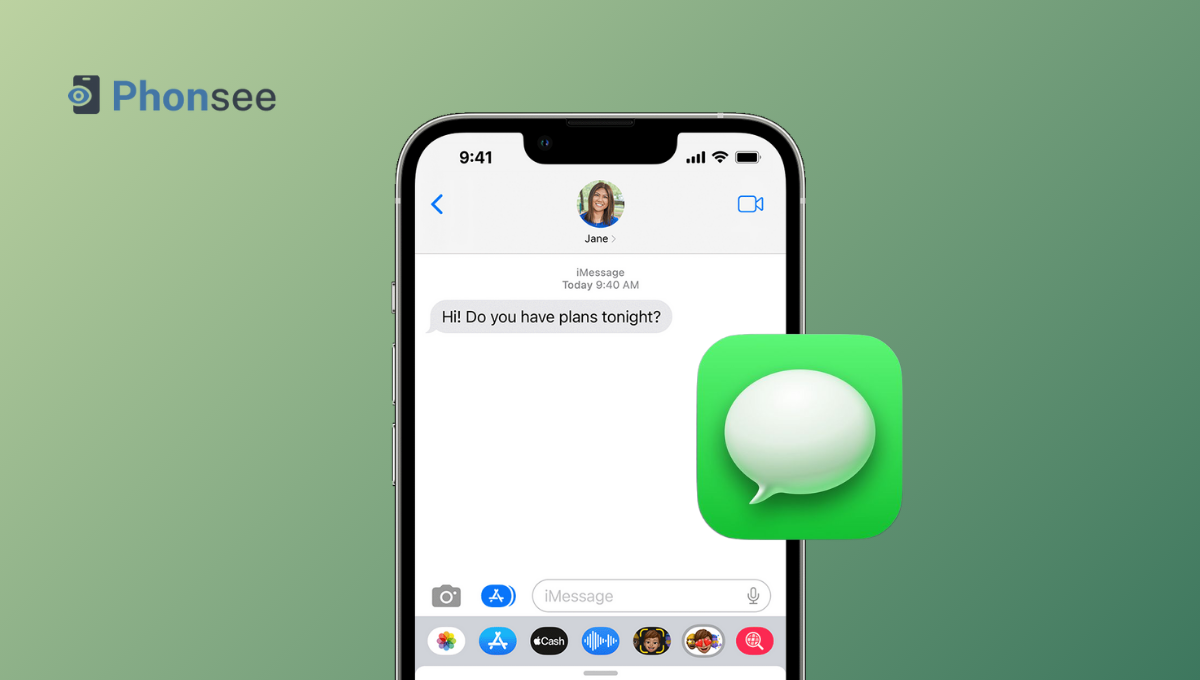How to Unlock iPhone Without Passcode or Face ID
So, you have an Apple device—in fact, it runs the most secure OS in the world—but you’re not too excited about it if your screen says “iPhone Unavailable. Try again.” Maybe you’ve forgotten your password, your Face ID is acting up, or perhaps your loved ones are locked out and looking to you for help.
All these reasons don’t really matter when technology lets you down at the worst possible time. But don’t give up just yet. Take a deep breath. Now, keep reading as we explain how to unlock iPhone without passcode or Face ID, step by step.
Table Of Contents
Is It Possible to Unlock iPhone Without Face ID or Passcode?
Yes, you can unlock iPhone without Face ID or passcode. The quickest option is to perform factory reset. This will erase all your data, including passcodes, so you’ll have to set up your iPhone from scratch afterward. We don’t recommend doing so until your try other methods first. They might take a little bit more time, but you won’t lose anything in the process.
How to Unlock Someones iPhone: Top 3 Ways
Now, let’s break down the tried and tested ways to unlock iPhone protected by Face ID and/or passcode.
1. Unlock iPhone Without Face ID or Passcode With Phonsee
Can you unlock an iPhone without code or Face ID? Yes! You can avoid hours of sitting in front of blocked screen with a reliable iPhone unlocking app, such as Phonsee.
Phonsee is your ticket into any locked Apple devices. It lets you in with an easy installation method—iCloud Sync—without authorization through face recognition or password. Simply put, you can do everything remotely from the comfort of your browser.
And if you’re wondering how to unlock someone’s iPhone because your child’s cell phone use worries you or you’re just curious what your loved ones are up to, Phonsee is a great option.
It has remote monitoring capabilities, so you can see what happens on the phone without actually holding it in your hands. Here are some of its key features:
- Easy to use. Just follow on-screen prompts to unlock an iPhone. You don’t need any tech skills to use Phonsee.
- High compatibility. Phonsee supports all iPhones and iPads, both old and new.
- All-round monitoring. Check photos, files, emails, contacts, and locations in real time, just as if you were holding that phone.
Now, let’s look at how to get into an iPhone without password or Face ID using Phonsee:
- Create your account at phonsee.com, pick a subscription, and choose your iOS device.
- Select iCloud Sync as an installation method.
- Log into your Phonsee account.
- Enter the iCloud credentials of the device you want to unlock.
- You’ll receive two notifications with the verification code: one will pop up on the target phone, and one will be sent to your iCloud email.
- Enter the verification code on the Phonsee website to complete the link process.
- Wait for Phonsee to collect the data. It usually takes 10-20 minutes.
- That’s it! Now you have access to the target phone’s data.
2. How to Bypass Face ID via Find My
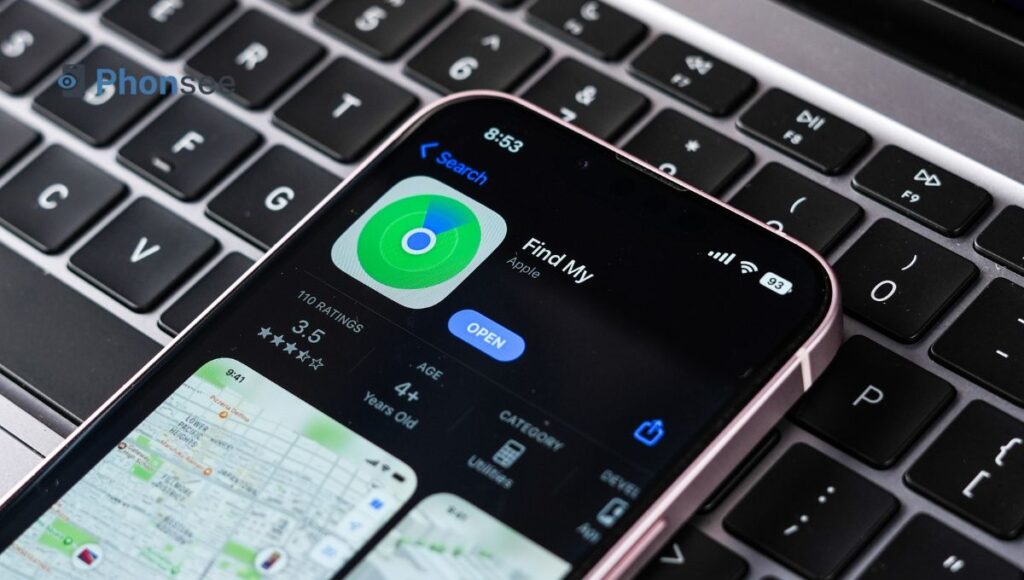
Find My is a built-in feature on iPhones that helps you locate your devices logged under the same Apple ID. It has “Erase mode” that lets you unlock iPhone without Face ID or passcode
Warning: Using this method will erase all of your data. So, we recommend it only as a last resort.
Here’s what you need to do:
- Open the Find My app on your second iOS device.
- Below the map, you’ll see a list of linked devices. Select your locked iPhone.
- Select “Erase iPhone” from the menu. It will reset your phone to the factory settings and erase all data.
- Restart your iPhone. When prompted to set it up, choose “Restore from iCloud Backup.”
- Sign in to your Apple ID and select the most recent backup.
- Wait for the backup recovery to be complete. Now, you can bypass Face ID on iPhone and get into it.
3. How to Unlock iPhone Using Forgot Passcode Option on iOS 18
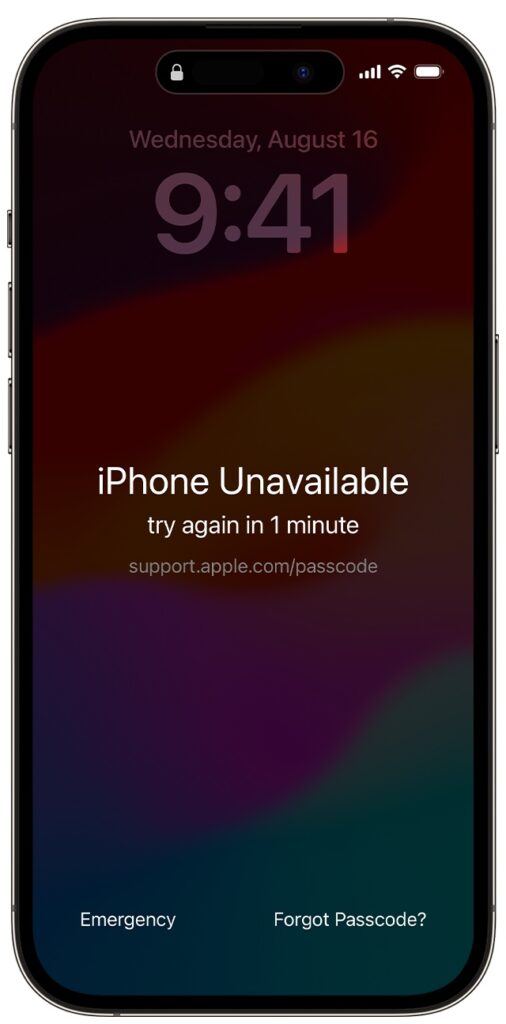
The latest iOS version lets you get into your phone with an old password if you’ve forgotten the new one. The new feature is called “Forgot Passcode,” and it works under certain conditions, such as:
- You’ve changed the screen passcode within 72 hours.
- You remember the correct old password. If not, your iPhone will get permanently locked.
Here’s how unlock iPhone without passcode or Apple ID:
- Hold the side button to activate the phone’s screen.
- Enter the wrong passcode until you see the text “iPhone Unavailable.”
- Tap the “Forgot Passcode” in the bottom right corner of the screen.
- Select “Try Passcode Reset.”
- Enter your old passcode. Then, create a new one.
Bonus Tip: How to Unlock iPhone With Calculator
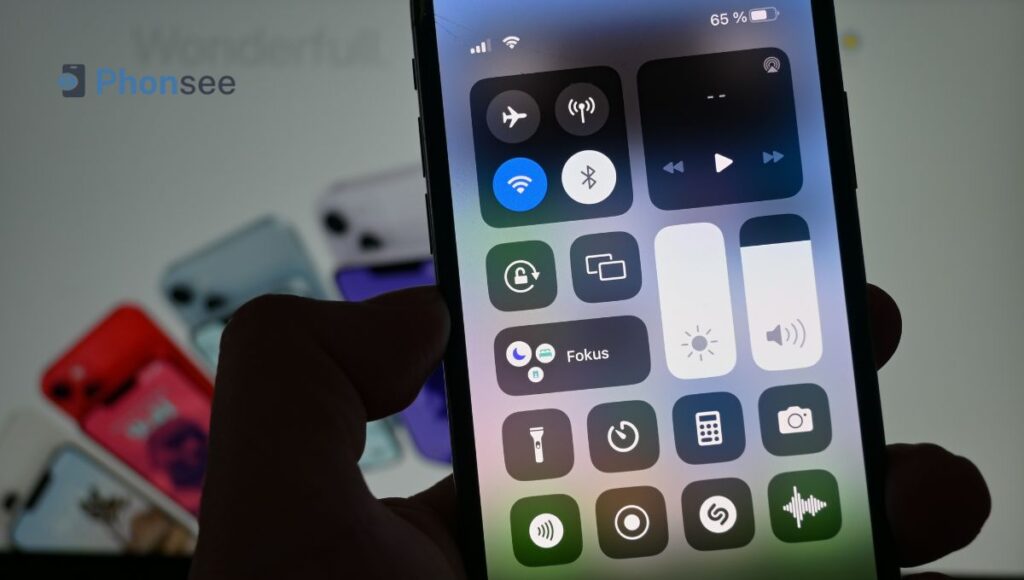
TikTok is a hub of viral lifehacks. Now, short vids explaining how to get into a locked iPhone without the password using calculator top the ”Trending” list on this platform. Let’s look at what you should do:
- Swipe up to open Control Center. Turn on Airplane mode.
- Open the Calculator app. Type in any decimal number.
- Switch to Landscape mode. Then hit “IN” and “RAND”.
- Swipe up your screen. You’ve unlocked your iPhone!
Warning: This method doesn’t always work as expected. Some TikTok users said that they managed to bypass Face recognition on older iPhone models, like the iPhone XR, but not newer ones.
What Is the Best Way to Get into an iPhone Without Password?
Unsure how to get into Phone without password in a safest way possible? We highly recommend Phonsee as the best solution. It won’t trigger the system to start factory reset, so all your information will stay where it is–your iPhone.
Using Phonsee is simple and doesn’t require deep knowledge of your phone’s inner workings. Once installed, it stays connected to the target device until you unlink it using your online Control Panel. So, if want to unlock iPhone without password to check what your loved ones are up to, Phonsee will do the job for you remotely. Just log into your dashboard to see what they’re up to right now, and never worry about entering a password again.
Conclusion
Erased photos, deleted messages, lost contacts—knowing how to unlock iPhone without passcode or Face ID can help you avoid this catastrophe. In our guide, we’ve compiled tested and tried methods. They do really work, so feel free to select one that fits your needs. Using Phonsee is the most effective way, as it lets you unlock any iOS device without leaving your browser. Give it a try and get back into your iPhone right now!